Firmware Update Tool for
ACTION (ATM7021+ATM7029+ATM7039)
CHIPSET , CPU,BOXCHIP,MAIN CHIP for Android Tablet PC
1st of
all you need to match your Tablet PC firmware and download the complete
(.img) file which will use to flash your android tablet with the help of
Action tablet flashing tool.
Here is complete tutorial to flash Action Chip based Android Tablets .
Download Flashing Tool for ACTION CHIPSET
Extract and Run MSI file
marked 1 to 5 in the picture in red box to make the following comments .
Click to select the "Recovery" file in the firmware folder
Click to select the "Fat_Misc" file in the firmware folder
Click to select the "System" file in the firmware folder
Click to select the "apk.img" file in the firmware folder
Click to select a file whose suffix name is "FW" in the firmware folder.
Turn off your Android Tablet . Hold down Volume (+ UP) button for few seconds and insert usb cable in Tablet . Computer will inform you "usb device found " .
Manually install drivers by opening ---->Right click on my computer---->Properties--->Unknown device.
Right click on unknown device and install drivers.
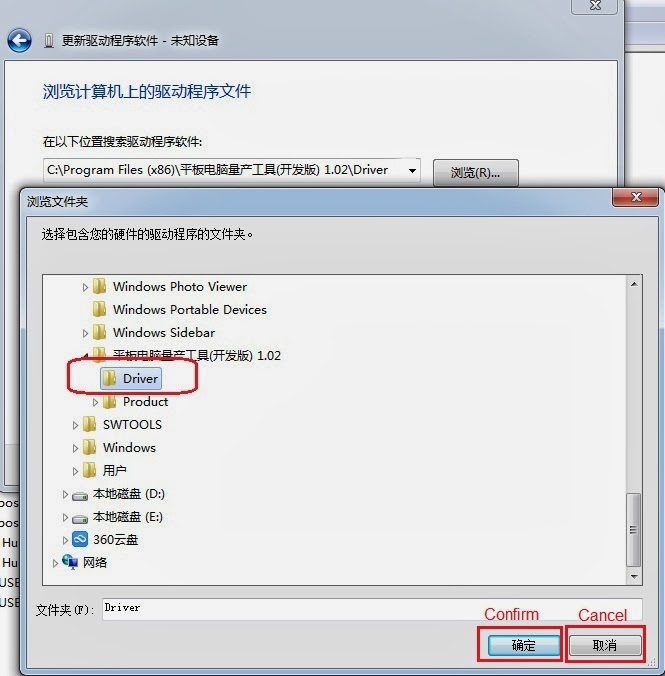 |
| Add caption |
When you see the above software condition on your computer you are ready to upload tablet firmware.
Now click on download to upgrade .
Note:- Things to Remember before flashing Android Tablet.
You should charge Tablet PC battery more than 60%. Power failure during installing / upgrading android tablet may result in dead tablet.
Upgrade process take some time depend on device . Do not panic just sit relax.












No comments:
Post a Comment